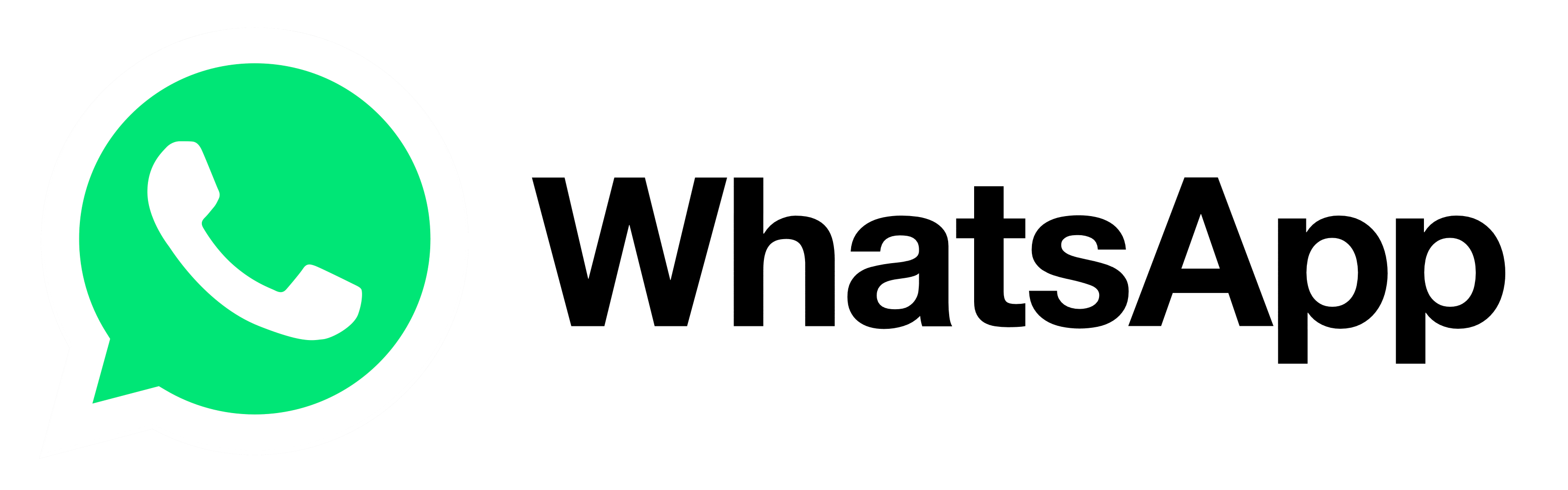Advertisement
Privacy on the internet is almost non-existent. From cookies to little data collecting programs that log every move you make on the web, it can be pretty difficult to be a cyber ghost. However, today we’ll teach you how to cover some of your trails by showing you how to switch on incognito mode in your browsers.
First up, Google Chrome
Advertisement
A few months after they launched their Chrome browser, google launched their first privacy browsing tool called Incognito. This tool allows users to surf the web without leaving many trails behind and also clears up al traces of their web exploration from their browsing history.
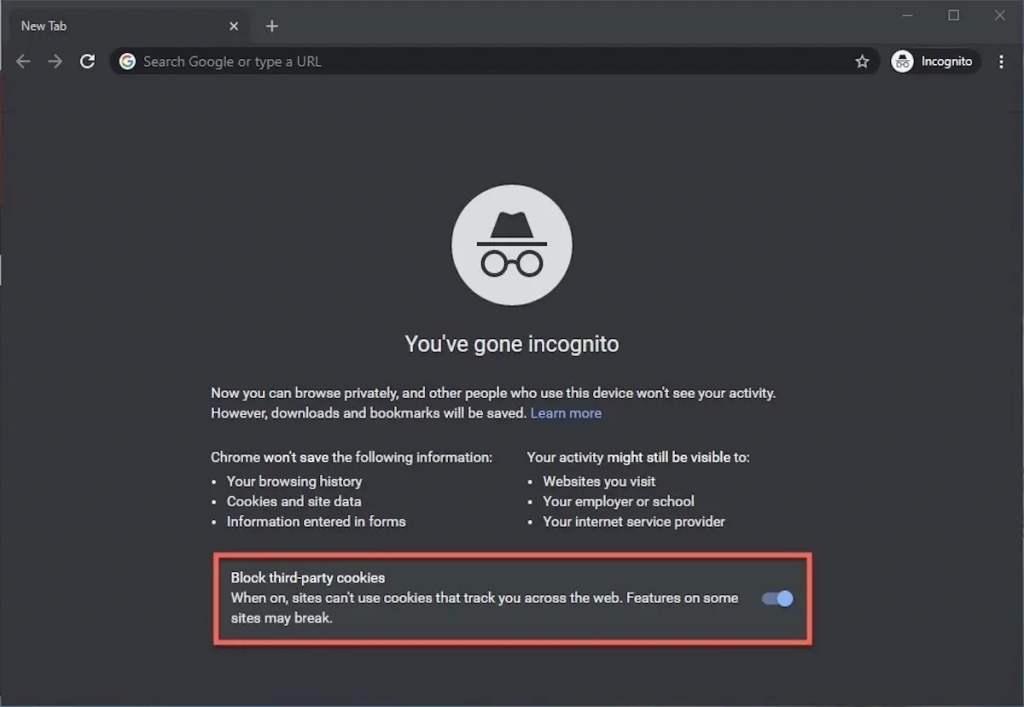
Advertisement
To switch on incognito mode on the chrome browser, open your chrome browser and then use the keyboard shortcut Ctrl-Shift-N (Windows), or Command-Shift-N (macOS). This should immediately open a new incognito browsing tab where you can safely surf the web without leaving footprints behind.
Also, you can click on the menu button in the upper right corner of google chrome and then select New Incognito Window from the list presented in the pop-up menu.
Advertisement
Next up is Microsoft Edge
To switch on incognito mode or an InPrivate session tab on your Microsoft Edge browser, click on the three dot-menu button on the top right corner of the browser, and then click on InPrivate Window from the list of options in the pop-up menu.
CLICK HERE TO SEE THE MOST AFFORDABLE LAPTOPS YOU CAN GET
Also, you can also create a private tab on the Edge browser by right-clicking on any link inside the browser and selecting Open in InPrivate Window from the menu that pops up. To end InPrivate browsing, simply shut the window by clicking the X in the upper right corner (Windows) or click the red dot at the upper left (macOS).
Finally, how to switch on Incognito mode on Mozilla Firefox.
Accessing a private tab on your firefox browser is quite easy, simply open the browser and then use the keyboard shortcut Ctrl-Shift-P (Windows) or Command-Shift-P (macOS) to call up a private browsing tab.
Or you could open a private window by clicking the menu button on the upper right corner of Firefox, and then selecting the New private window option.
Don’t miss out! Know when next we publish, click on the button below;
You can also subscribe to our newsletter below, we never spam.
Advertisement